How to Replace a Device
This tutorial provides instructions on replacing a Lexmark MFD with another.
Info, Notes and Warnings
This feature only works when replacing devices within the same ETHERFAX account. Moving devices between accounts will require ETHERFAX Support to assist.
Depending on what is selected this can affect faxes to the original device, the DID assigned to the original device, and potentially even remove the old device.
Prerequisites
Before reading these instructions be sure that the following prerequisites are met:
An ETHERFAX account.
An ETHERFAX portal user.
The Global Administrator, or
one with the Edit Customer role.
A device to replace.
A replacement device.
Instructions
How to replace a device
Sign into the ETHERFAX Client portal.
On the left-hand side select Endpoints then Devices:
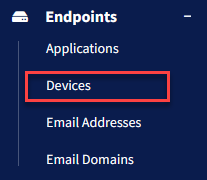
Click the vertical ellipses in the Action column (⋮) of the device you want to replace and then select Replace:
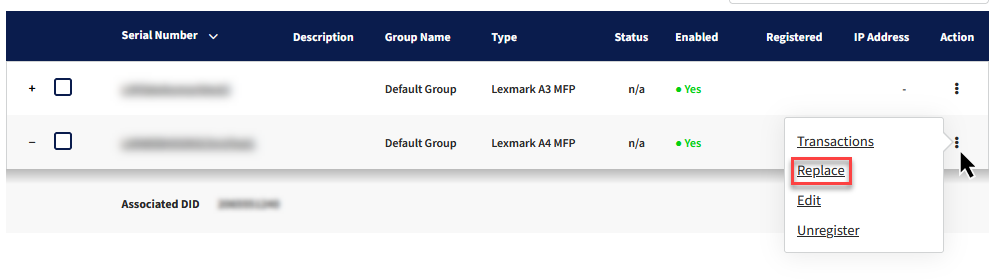
By beginning to type out the Description or Serial Number in the Select Existing Device field, you will then be able to select which device on your account is to replace this device.
Alternatively, you may enter the Serial Number of the new device in the New Device Serial Number field to create a new device:
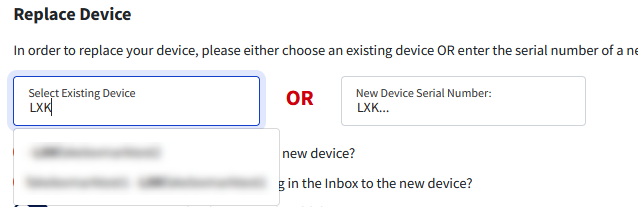
Before proceeding, determine if you would like to 1) transfer the DID from the original device to the next device, 2) move stuck faxes at the previous device to the new device whether you would like to remove the device entirely:
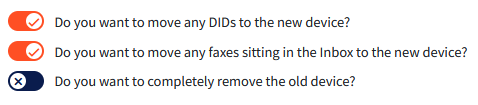
Once complete, click Save.
You have now successfully replaced your device!
Ending Notes and Details
When creating a new device, it may be disabled by default. Simply click on the new device within Endpoints > Devices and toggle it to Enabled and Save.
It may be that you would like to move stuck faxes with one device to another, perhaps temporarily while the current device is down.
In that scenario, please follow the instructions here: How to Reassign or Unassign Faxes.
