How to Determine your Lexmark MFD's IP Address
This tutorial provides instructions on how to locate your Lexmark MFD’s IP Address.
Info, Notes and Warnings
If you do not set up a static IP Address for your Lexmark MFD, you will have to repeat these set of steps every time it changes.
Prerequisites
Before reading these instructions be sure that the following prerequisites are met:
Lexmark MFD with connection to local internet.
Authorization to access your Lexmark GUI via its IP Address.
Instructions
How to determine your Lexmark’s IP Address (Windows)
With your Lexmark connected to your network, open up File Explorer.
On the left-hand side, click on Network.
Find your Lexmark MFD on the page and right-click it and select View Device Webpage:
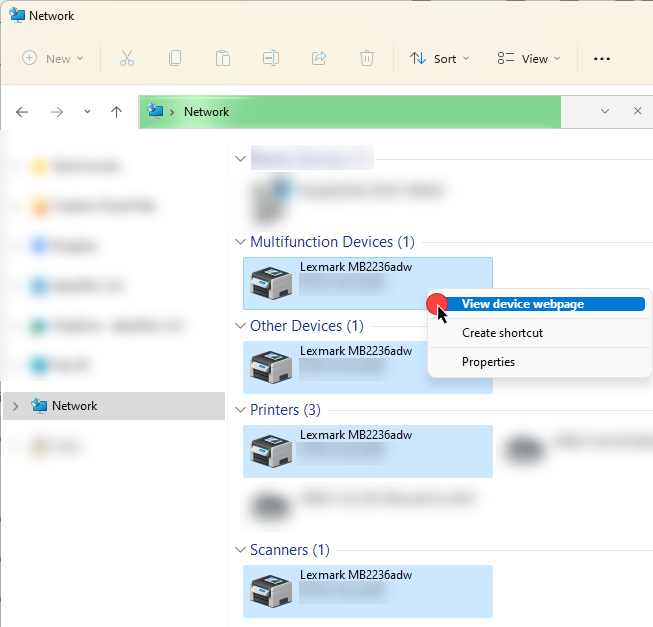
From there, you will be taken to the Web GUI for this device. Use the URL in your browser from this page to determine the IP Address.
You have now determined your Lexmark’s IP Address on a Windows device!
How to determine your Lexmark’s IP Address (macOS)
With your Lexmark connected to your network, go to System Settings and then click on Printers & Scanners.
Click on your Lexmark MFD where the IP Address will be listed next to Location:
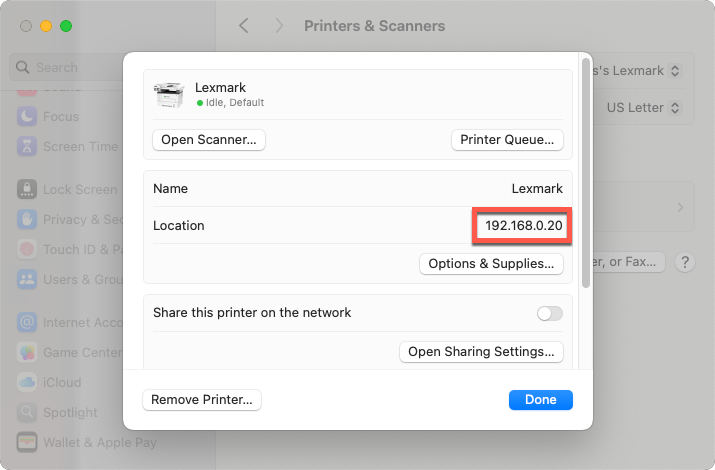
If you do not see it provided, click on Options & Supplies.
From there, click on Show Printer Web Page… where you will be taken to the Web GUI for this device:
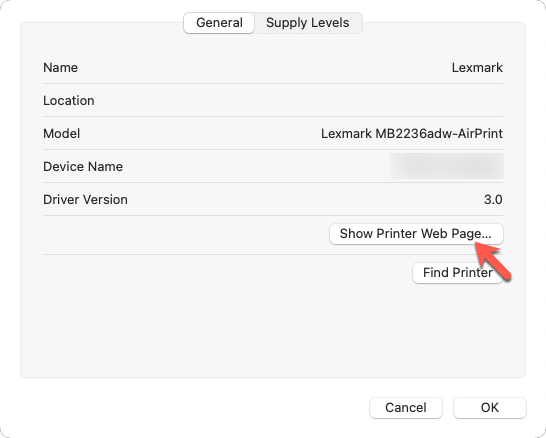
Use the URL in the browser to determine the IP address.
You have now determined your Lexmark’s IP Address on your macOS device!
Ending Notes and Details
Mac: You may also click on Options & Supplies where it should state the IP Address again, in Location. When you click on this button you have the option to “Show Printer Webpage…” which will take you to your Device’s Embedded Web Server Webpage.
If connected to the local intranet, the IP Address can often be seen on the interface of the device itself.
