How to Install and Set the ETHERFAX License File
This tutorial provides instructions on how to install the ETHERFAX License file onto your Lexmark MFD.
Info, Notes and Warnings
Newer Lexmark MFDs will often have the ETHERFAX License file installed by default.
The indication that the ETHERFAX license file is installed is found in the Fax Transport toggle. Should the etherFAX option be available, these instructions will not be needed.
To start receiving fax messages, you must first have a route procured to your account and assigned to your Lexmark device.
The latest firmware must be installed for these steps to work. If it is not, please use the Lexmark Support page here to look up instructions on your device.
Prerequisites
Before reading these instructions be sure that the following prerequisites are met:
Access to the Lexmark GUI via its IP Address.
Instructions: How to Determine your Lexmark MFD's IP Address.
The latest firmware installed.
The ETHERFAX License file.
Downloads
The ETHERFAX License can be downloaded below.
Please make sure to not change the name as that can affect the MFD’s ability to import the file.
Instructions
How to install the ETHERFAX license file
Enter the Lexmark’s IP Address into a web browser.
Click the Import Configuration button and then click Browse.
Locate the license file downloaded from this page and select it:
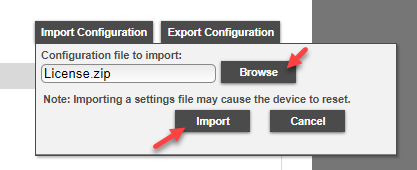
Click Import to apply the license file.
The device should reboot. If it does not, select Reset Printer on the home page to initiate the reset as one is needed:
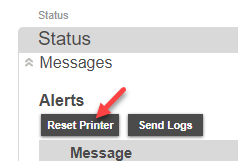
To confirm that the ETHERFAX License file is properly installed, on the Lexmark GUI, select Fax > Fax Setup.
Select the drop-down for Fax Transport. If the etherFAX option is available, the license was properly installed:
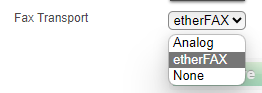
Your Lexmark MFD is now capable of connecting to ETHERFAX!
Follow the instructions here to complete the registration process: How to Register your Lexmark MFD with ETHERFAX.
Ending Notes and Details
Failure to set Fax Mode to Fax, and choosing Fax Server or Disabled, will result in the inability to connect to ETHERFAX or connectivity issues.
Sometimes Fax is interchangeable for Analog. The main point is that Fax Server is not selected where the Fax Transport mode is set to etherFAX.
