How to Reassign or Unassign Faxes
This tutorial provides instructions on how to reassign or unassign fax jobs that are in your ETHERFAX account’s inbox.
Info, Notes and Warnings
Faxes can either be unassigned from a device—leaving them to be picked up via API or, reassigned to another device/instance.
Faxes are purged from ETHERFAX after they have been downloaded. This is permanent and cannot be reversed.
Prerequisites
Before reading these instructions be sure that the following prerequisites are met:
Stuck inbox items.
An ETHERFAX account.
An ETHERFAX portal user.
The Global Administrator, or
one with the Edit Customer role/sufficient privileges.
Instructions
How to reassign faxes
Sign into the ETHERFAX Client portal at https://clients.connect.etherfax.net.
Click the drop-down on the top-left corner for Dashboard, then select Inbox:
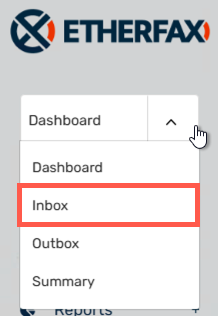
Using the checkbox, select the faxes you would like to change.
You can use the Filter to be more specific about the stuck faxes you are currently viewing.
Using the Bulk Operation drop-down, select Assign Job to Device and then select the option to Choose a Device.
Once the target device is selected, and all looks well, click Apply Change:
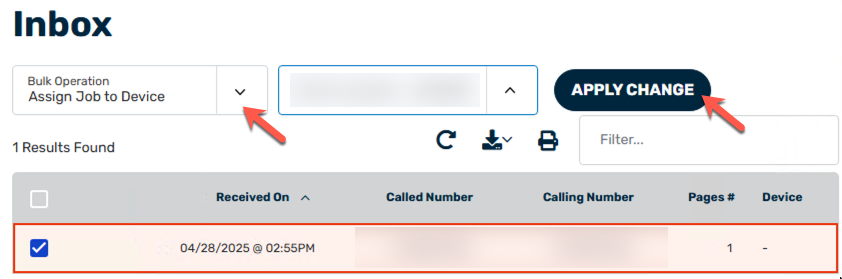
You have now successfully reassigned the fax(es)!
If the device does not download these reassigned faxes, then its connection should be investigated.
How to unassign faxes
Sign into the ETHERFAX Client portal at https://clients.connect.etherfax.net.
Click the drop-down on the top-left corner for Dashboard, then select Inbox:
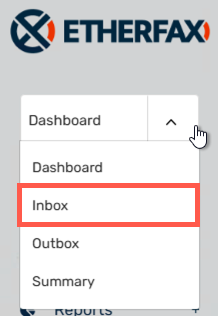
Using the checkbox, select the faxes you would like to change.
You can use the Filter to be more specific about the stuck faxes you are currently viewing.
Using the Bulk Operation drop-down, select Unassign Job From Device and then click Apply Change:
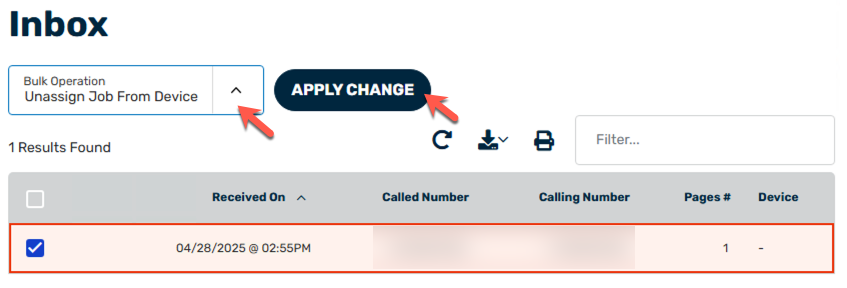
You have now successfully unassigned the fax(es)!
Ending Notes and Details
Faxes that are pulled down from the Inbox are purged from ETHERFAX. It is important to double-check before committing to any fax reassignment for this reason.
The select all checkbox only selects the items currently viewed on the page.
If faxes are unassigned from an endpoint where a direct API connection to the account exists, then that connection will likely download faxes automatically.
Exercise caution when performing these steps as downloaded faxes are purged from ETHERFAX making them no longer available from the network.
