How to Prepare Routes for Account Transfers (Part 1)
This tutorial provides instructions on how to begin the process of transferring routes between ETHERFAX accounts.
This article is the first of two. Use the following instructions on the target account to complete this process: How to Finalize Routes for Account Transfers (Part 2).
Info, Notes and Warnings
Transferring routes, while not necessarily permanent, should be treated with caution.
A user on the target account would have to initiate these steps to reverse any wrongfully transferred routes.
Account Transfer Codes expire after 48 hours.
Billing on received faxes are based on the account where the route is hosted. Keep this in mind before proceeding.
Prerequisites
Before reading these instructions be sure that the following prerequisites are met:
An ETHERFAX account.
An ETHERFAX portal user.
The Global Administrator, or
one with the Edit Customer role/sufficient privileges.
Route(s) to transfer.
Instructions
How to prepare routes for account transfers
Sign into the ETHERFAX Client portal at https://clients.connect.etherfax.net with the account hosting the routes you want to transfer.
Click on Portability, then Internal Port Request:
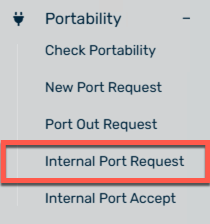
Paste the routes you would like to transfer, one per line:
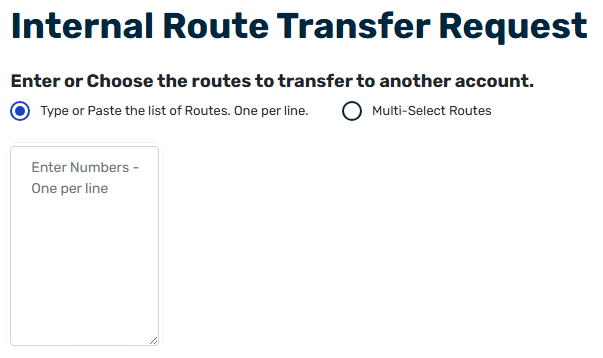
Alternatively, select Multi-Select Routes to select the routes on your account. Hold down the Control (CTRL) button to select multiple routes:
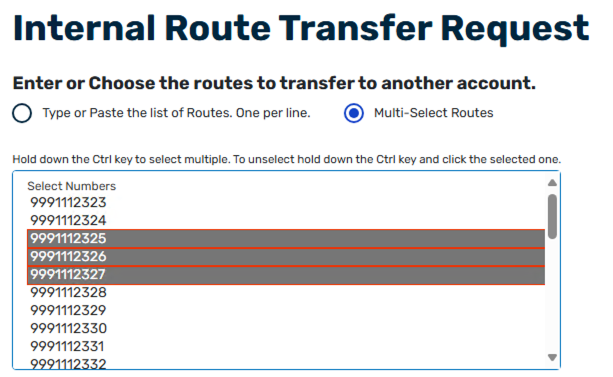
Read and accept the Terms and Conditions:
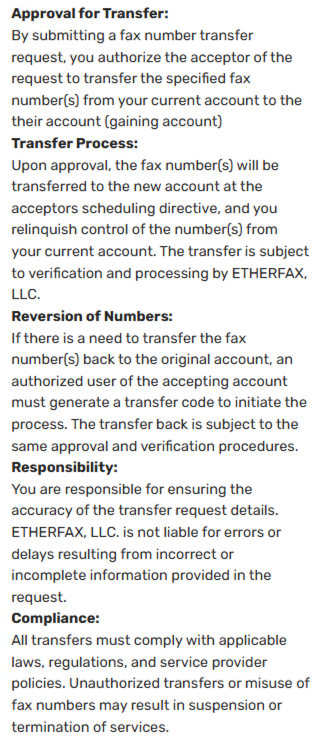
Copy the Transfer Code and store it in a safe location:
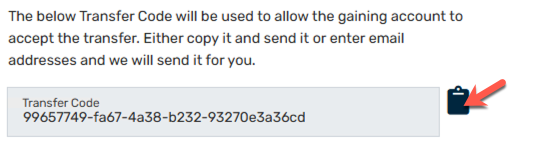
If you have copied the transfer code but have returned to this page to adjust the numbers selected, the transfer code will no longer be valid.
In this event, please be sure to proceed with the new Transfer Code used on the actual submission.
(Optional) Enter any email addresses you’d like the code sent to in the field below.

The email will come from mailer@etherfax.net.
Click Save.
You have now successfully begun the account route transfer request!
Hang onto the Transfer Code and proceed to the next steps here on the target account: How to Finalize Routes for Account Transfers (Part 2).
Ending Notes and Details
If the Transfer Code is ever lost, there are no conflicts with restarting the steps and trying again.
Account Transfer Codes expire after 48 hours.
