How to Finalize Routes for Account Transfers (Part 2)
This tutorial provides instructions on how to finalize the process of transferring routes between ETHERFAX accounts.
This article is the second of two. Use the following instructions on the source account to begin this process: How to Prepare Routes for Account Transfers (Part 1).
Info, Notes and Warnings
Transferring routes, while not necessarily permanent, should be treated with caution.
A user on the target account would have to initiate these steps to reverse any wrongfully transferred routes.
Billing on received faxes are based on the account where the route is hosted. Keep this in mind before proceeding.
Prerequisites
Before reading these instructions be sure that the following prerequisites are met:
An ETHERFAX account.
An ETHERFAX portal user.
The Global Administrator, or
one with the Edit Customer role/sufficient privileges.
Transfer Code.
Instructions
How to finalize routes for account transfers
Sign into the ETHERFAX Client portal at https://clients.connect.etherfax.net with the account receiving the routes you want to transfer.
Click on Portability, then Internal Port Accept:
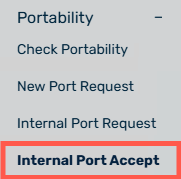
Input the Transfer Code gathered from the steps here: and then click Validate:
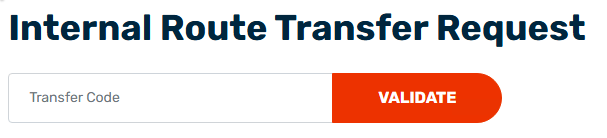
Follow the prompts through the next page, confirming the routes to be transferred alongside scheduling times and notifying other portal users on the account:
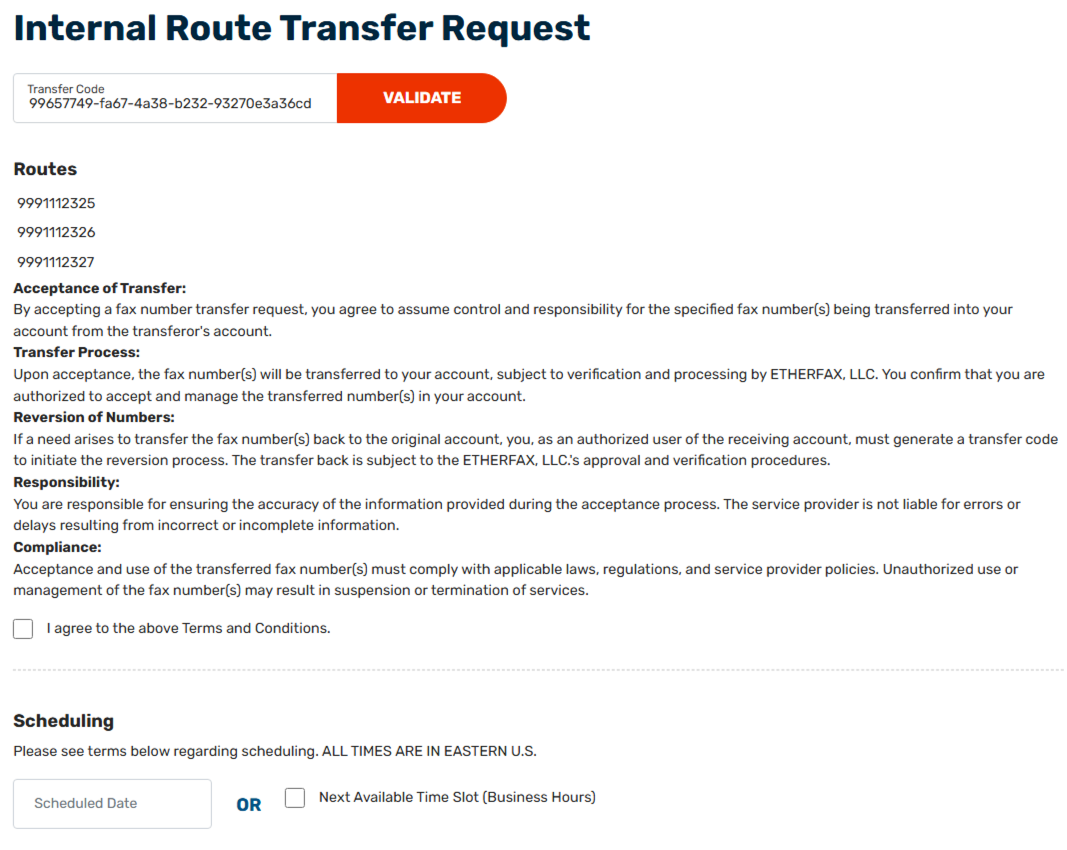
The email addresses added in the Additional Notifications (optional) section will be added to the LNP ticket email created with this request.
Scheduling the transfer during non-typical LNP business hours can be achieved with a fee.
For this reason, make note of the table before committing to the Scheduled Date as to not incur one erroneously.
Once the checkbox to the above terms and pricing acknowledgement is checked, click Submit Transfer.
You have now successfully scheduled a Route Transfer! An ETHERFAX LNP representative will receive your request and complete it on the date/time scheduled where you will be notified upon its completion.
Ending Notes and Details
If the Transfer Code is ever lost, there are no conflicts with restarting the steps in Part 1 and trying again.
Account Transfer Codes expire after 48 hours.
