How to Reset your Password
This tutorial provides instructions on how to reset the password on a portal user within the ETHERFAX portal.
Info, Notes and Warnings
When changing your password, you will not be able to use any of your last 20 passwords due to regulatory and compliance requirements.
Prerequisites
Before reading these instructions be sure that the following prerequisites are met:
An ETHERFAX account.
An ETHERFAX portal user.
Instructions
How to reset your password
Sign into the ETHERFAX Client portal at https://clients.connect.etherfax.net.
Click Forgot Password. In the pop-up enter your EFAX account number (EFAX-####-####) and the email address associated to the user needing a password reset:
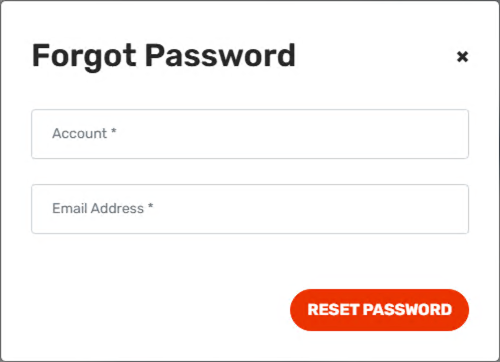
Click Reset Password. If you entered the correct details, you will then be provided with a password reset link in your email along with this confirmation message:
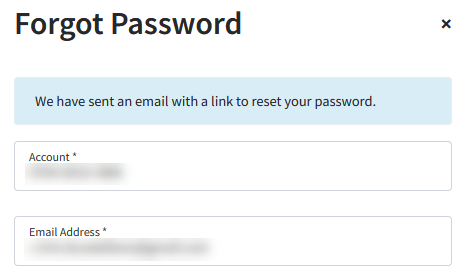
Follow the link in the email to change your password. Enter a new password and repeat below. Click Change when complete:
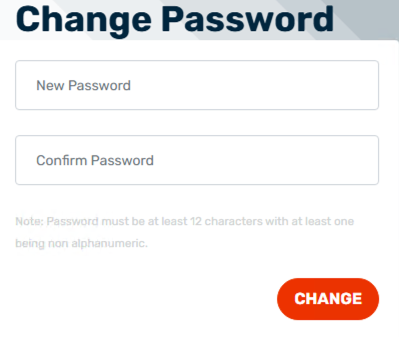
You have now successfully reset your portal user’s password!
Ending Notes and Details
Passwords must be at least 12 characters with at least one being non alphanumeric. Additionally, you may not re-use any of your last 20 passwords.
EFAX account numbers will always be in the EFAX-####-#### style.
The link to reset your password is set to expire automatically. If it is not accessed in time, then you may need to repeat these steps once more.
