Registration Issues: No etherFAX Fax Transport Option
This troubleshooting article provides instructions when there is no Fax Transport method of etherFAX on your Lexmark MFD.
Info, Notes and Warnings
Make sure your Lexmark MFD is fax compatible. If otherwise, these steps will not work.
To confirm, search for your device on the Lexmark site and look at the Specs page. If there are no fax details, it will not be compatible.
Prerequisites
Before reading these instructions be sure that the following prerequisites are met:
Access to the Lexmark GUI via its IP Address.
Instructions: How to Determine your Lexmark MFD's IP Address.
Access to the Lexmark’s Fax settings.
Solution #1
Update the firmware
Follow the official Lexmark instructions here: Firmware Update Instructions (lexmark.com).
With the firmware updated, select Fax. Make sure Fax Mode is set to Fax.
If Fax Mode is set to Fax Server, you will have connectivity issues. If Fax is not available, select Analog.
Select Fax Setup.
In Fax Transport, select etherFAX. Set the Fax Name and Fax Number, then click Save.
If this option is not available, the firmware may not have been installed correctly. Double-check the firmware version to make sure it is the latest to be sure.
The device should automatically restart.
If it does not, initiate one using the Reset Printer option as this will be needed for it to use this Fax Transport mode:
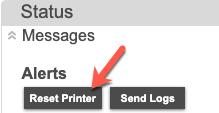
Refresh the web page after the MFD has restarted. Go to Fax > Fax Setup and select Fax Transport. Confirm if there is an etherFAX option:
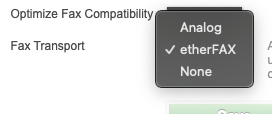
If this option is not available, confirm that the firmware was updated. If there are issues updating the firmware, contact Lexmark Support.
