Registration Issues: "There is no enrollment information for the specified device"
When attempting the register device [enrollment code] command, you receive an error stating “There is no enrollment information for the specified device”.

Info, Notes and Warnings
Enrollment codes can become expired.
Prerequisites
Before reading these instructions be sure that the following prerequisites are met:
An etherFAX account.
Must have the ability to generate an enrollment code.
An etherFAX portal user.
The Global Administrator, or
one with the Edit Customer role.
Solution #1 - Retry the same registration token
Sign into the etherFAX Client portal at https://clients.connect.etherfax.net.
Go to Endpoints > Applications and click + Enrollment in the upper-right corner:
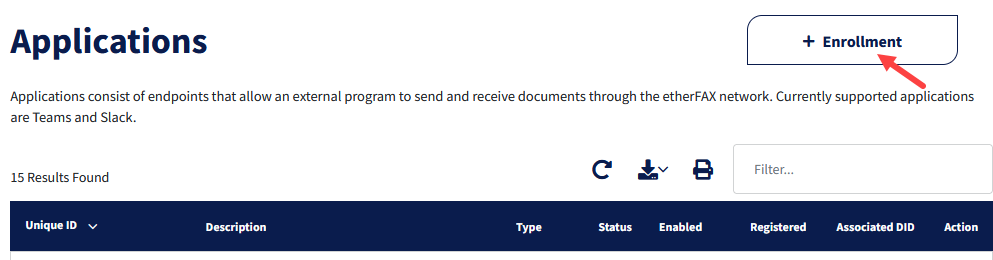
Within the Manage Enrollment Codes pop-up, copy the previous code once more.
Return to the Teams client and begin by using the logout command.
If this issue is taking place in a Teams Channel instance, then lead the logout command by calling the DirectFax bot. Do so by entering it as @DirectFax logout and selecting the DirectFax bot when prompted.Use the enrollment token once more.
A Sign In button signifies that it took the code without issue. Proceed with signing in, if so.
If issues still occur, proceed to Solution #2.
Solution #2 - Try a new registration token
Sign into the etherFAX Client portal at https://clients.connect.etherfax.net.
Go to Endpoints > Applications and click + Enrollment in the upper-right corner:
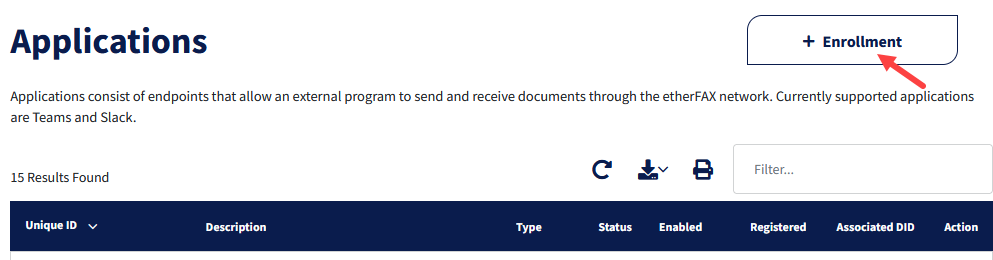
Within the Manage Enrollment Codes pop-up, click Generate Code.
Copy the newer code, one unaffiliated with the error. Click the clipboard icon to copy the code:
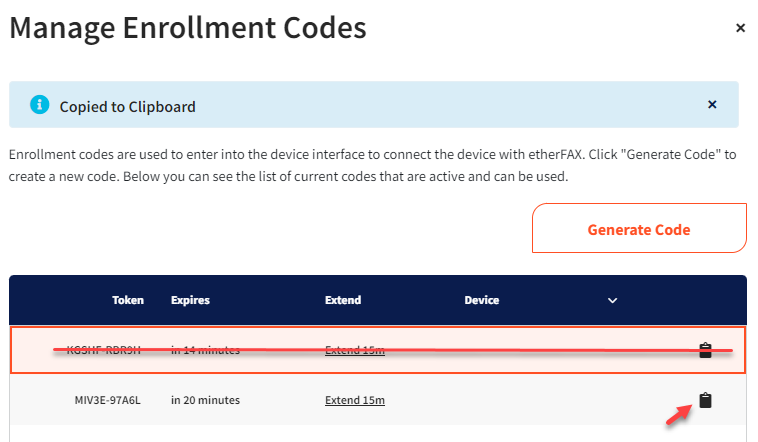
Return to the Teams client and attempt to use the new code with the enrollment code. Ex., register device [ABCDE-FGHIJ].
If issues still occur, proceed to Solution #3.
Solution #3 - Logout and retry
Begin by entering logout in the DirectFax environment.
If this issue is taking place in a Teams Channel instance, then lead the logout command by calling the DirectFax bot. Do so by entering it as @DirectFax logout and selecting the DirectFax bot when prompted.Once confirmed of having logged out, sign into the web version of Microsoft Teams (currently https://teams.microsoft.com).
Reattempt steps 1-5 of Solution #1 or Solution #2.
If issues persist with the same error, contact etherFAX Support via email at support@etherfax.net.
Ending Notes and Details
Enrollment codes expire in 15 minutes. If needed, expirations on codes can be extended in 15-minute increments.
Solutions #1 & #2 work similarly to another.
A non-expired token should act no differently than a new one. Reattempting a code when this issue arises, where it is successful, is often due to an non-token related issue on the first attempt.
Related articles
- Registration Issues: Registering/Signing In with the incorrect Microsoft 365 User
- Registration Issues: "There is no enrollment information for the specified device"
- Maintenance: Update Registration Prompt when visiting the Activity tab
- Maintenance: Prompt to Sign In when using the Activity tab
- Registration Issues: "Need admin approval"
