Maintenance: Update Registration Prompt when visiting the Activity tab
This troubleshooting article provides instructions when users are directed to perform an Update Registration command.
Info, Notes and Warnings
The Activity tab is available only to DirectFax for Teams versions 2.4.0 and higher.
A “registering user” refers to the user that registered DirectFax in this particular instance.
When troubleshooting within a Teams Channel Instance, please be sure to use the @ symbol to mention the DirectFax bot. Failure to mention the DirectFax bot in will result in the inability to perform these steps.
This will not be relevant in a 1:1 Instance as the @DirectFax portion can be ignored. The instructions below assume a Teams Channel instance.
Prerequisites
Before reading these instructions be sure that the following prerequisites are met:
The registering user.
The Microsoft 365 user tied to the registration.
Solution #1 - “update registration” command
With the registering user, go to the Chat or Posts tab, depending on your instance.
Type @DirectFax update registration and click Enter.
You will get a message stating your Registration updated successfully:
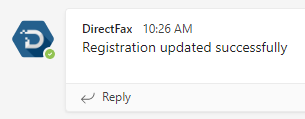
Revisit the Activity tab to confirm if the issue has been resolved.
Solution #2 - “refresh token” command
With the registering user, go to the Chat or Posts tab, depending on your instance.
Type @DirectFax refresh token and click Enter.
You will get a message that says Your authentication token has been successfully refreshed:
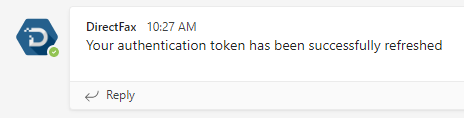
Revisit the Activity tab to confirm if the issues has been resolved.
Solution #3 - Add a new Activity tab
With the registering user, go to the Posts tab.
In the tabs to the right of the Posts tab, click the + icon:

Select the DirectFax icon. If that is not present, use the search bar to type DirectFax and then select the DirectFax icon.
Click the Save button. The checkbox to Post to the channel about this tab can be left on or off:
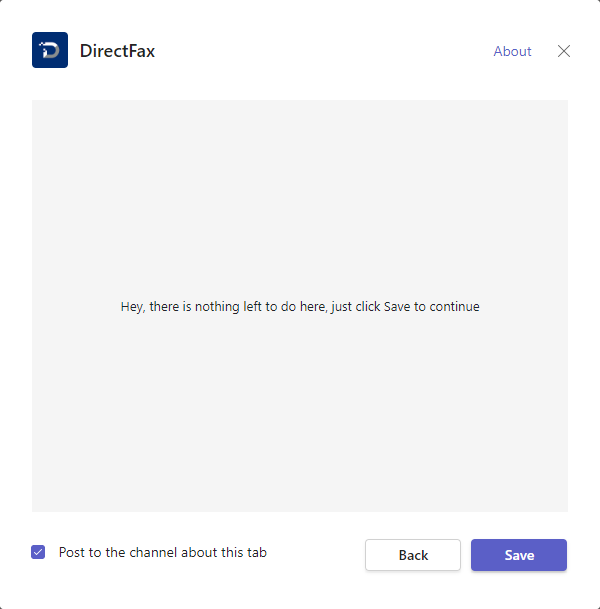
If an Activity tab was present before Step 4, the new tab will be named Activity (1). To delete the previous Activity tab, that may be having issues, right-click the original Activity tab select Remove:
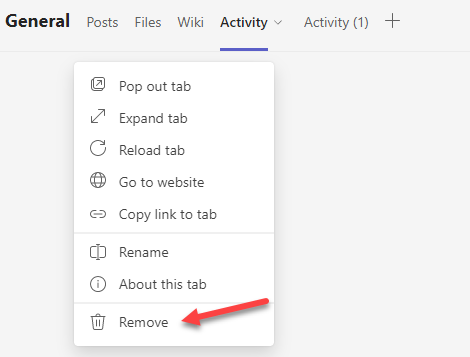
The now remaining Activity (1) can be right-clicked where you can select the Rename option. Rename it to Activity and then click Save:
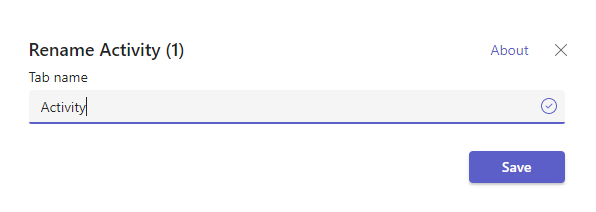
You may be prompted to sign in again when clicking on the new Activity tab. Go ahead and do so, if possible, with the registering user. The connection to etherFAX should be restored along with a functioning Activity tab.
Ending Notes and Details
Solution #3 only works with Teams Channel instances as the + button is not available in a 1:1 instance.
Related articles
- Registration Issues: Registering/Signing In with the incorrect Microsoft 365 User
- Registration Issues: "There is no enrollment information for the specified device"
- Maintenance: Update Registration Prompt when visiting the Activity tab
- Maintenance: Prompt to Sign In when using the Activity tab
- Registration Issues: "Need admin approval"
