Registration Issues: Registering/Signing In with the incorrect Microsoft 365 User
This tutorial provides instructions where users may have used the incorrect Microsoft 365 account when registering DirectFax for Teams.
Info, Notes and Warnings
The Sign In button initiates a pop-up in order to pair the DirectFax instance with the Microsoft 365 user being used.
If the wrong Microsoft 365 user is signed in, either by mistake when prompted or due to already being signed in, these instructions will assist.
A “registering user” refers to the user that registered DirectFax in this particular instance.
When troubleshooting within a Teams Channel instance, please be sure to use the @ symbol to mention the DirectFax bot. Failure to mention the DirectFax bot in will result in the inability to perform these steps.
This will not be relevant in 1:1 instances where the @DirectFax portion can be ignored. The instructions below assume a Teams Channel instance.
Prerequisites
Before reading these instructions be sure that the following prerequisites are met:
The registering user.
Access to the Microsoft 365 user tied to the registration.
Solution
Begin by visiting https://teams.microsoft.com and signing into the same Microsoft 365 user that is affiliated with your DirectFax instance.
Visit the DirectFax instance by visiting the Teams Channel where it is installed or by clicking the DirectFax application itself, depending on whether you are troubleshooting a 1:1 or Teams Channel instance.
Once there, visit the Posts or Chat tab (this will vary depending on your instance).
Type @DirectFax logout. You will receive a confirmation message that you have logged out:
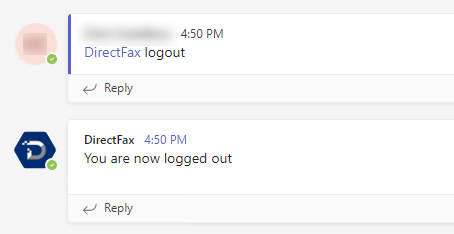
Type @DirectFax login or @DirectFax get device status. Either message will provide a Sign In prompt. When available, click Sign In:
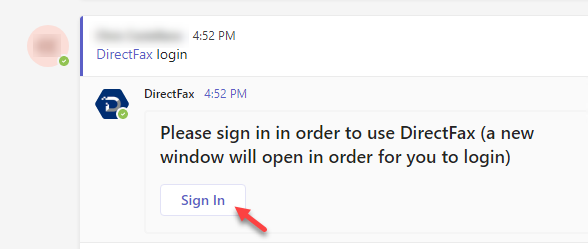
Being signed into the user, as with Step 1, you should automatically be returned a confirmation. If you are prompted to select a Microsoft 365 account, be sure to use the same account used to register DirectFax prior.
Ending Notes and Details
If the wrong Microsoft 365 user was selected again, repeat steps 4-6.
The same steps can be applied using the Teams client as opposed to visiting https://teams.microsoft.com. However, using the web browser helps to prevent any mismatching by guaranteeing the correct Microsoft 365 user.
Related articles
- Registration Issues: Registering/Signing In with the incorrect Microsoft 365 User
- Registration Issues: "There is no enrollment information for the specified device"
- Maintenance: Update Registration Prompt when visiting the Activity tab
- Maintenance: Prompt to Sign In when using the Activity tab
- Registration Issues: "Need admin approval"
