How to Change the Description on a Route
This tutorial provides instructions on how to change the description of a route on your account—individually or in bulk.
Info, Notes and Warnings
This is used for route management. Making changes here does not affect a fax line’s functionality.
There are two methods, one is via a Bulk Operation. The other involves individually addressing each route.
Prerequisites
Before reading these instructions be sure that the following prerequisites are met:
An ETHERFAX account.
An ETHERFAX portal user.
The Global Administrator, or
one with the Edit Customer role/sufficient privileges.
A route.
Instructions
How to change the customer description on a route—individually
Sign into the ETHERFAX Client portal at https://clients.connect.etherfax.net.
On the left-hand side, click on Assigned DIDs, then Manage DIDs:
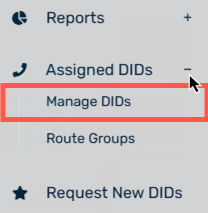
Click in the field for Customer Description on the route needing the update:
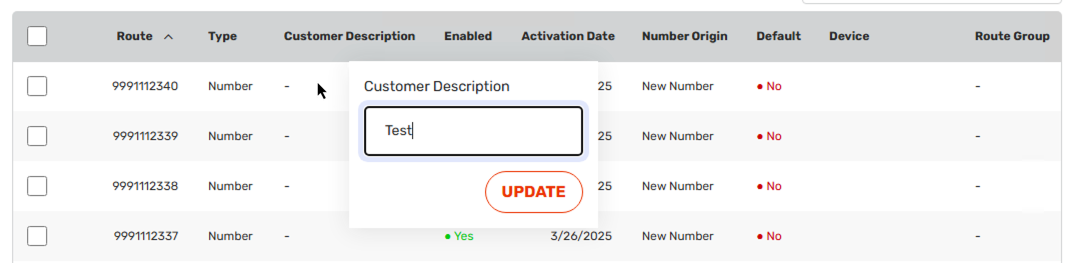
Enter the description and click Update.
You have now successfully changed the Customer Description on an individual route!
How to change the customer description on a route—bulk operation
Sign into the ETHERFAX Client portal at https://clients.connect.etherfax.net.
On the left-hand side, click on Assigned DIDs, then Manage DIDs:
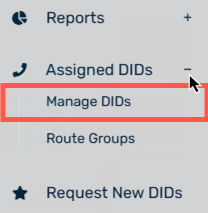
Click the checkbox on the route(s) where you would like to make a change:
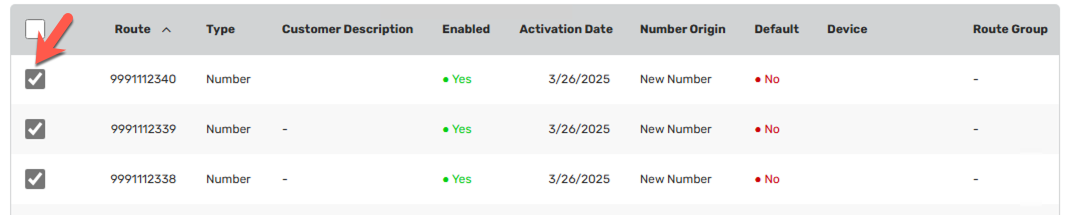
Within the Bulk Operation drop-down, select Change Customer Description, enter a Customer Description and then click Apply Change:
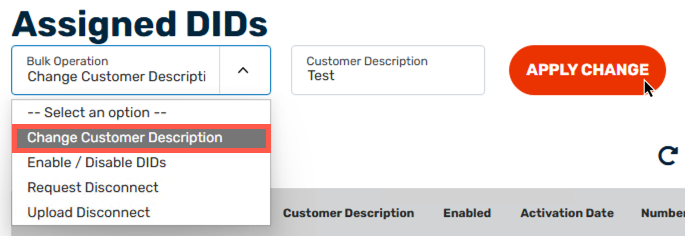
Confirm that your description is now applied:

If so, the Customer Description has now been successfully applied in bulk!
Ending Notes and Details
The inability to perform this action suggests that the user performing the action is of an insufficient role.
The Global Administrator or one with the Edit Customer role/sufficient privileges will be needed to perform this action.
