How to Configure Account Settings
This tutorial provides instructions on how to view or configure account settings in the ETHERFAX Client Portal.
Info, Notes and Warnings
For further explanation on the various settings available, please review the Ending Notes and Details section below.
Depending on the portal user’s privileges, some details may be hidden or locked.
Prerequisites
Before reading these instructions be sure that the following prerequisites are met:
An ETHERFAX account.
An ETHERFAX portal user.
The Global Administrator, or
one with the Edit Customer role/sufficient privileges.
Instructions
How to configure account settings
Sign into the ETHERFAX Client portal at https://clients.connect.etherfax.net.
On the left-hand navigation bar, select Settings and then Account:
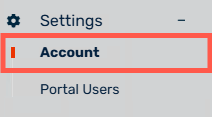
From here the Account Settings can be configured:
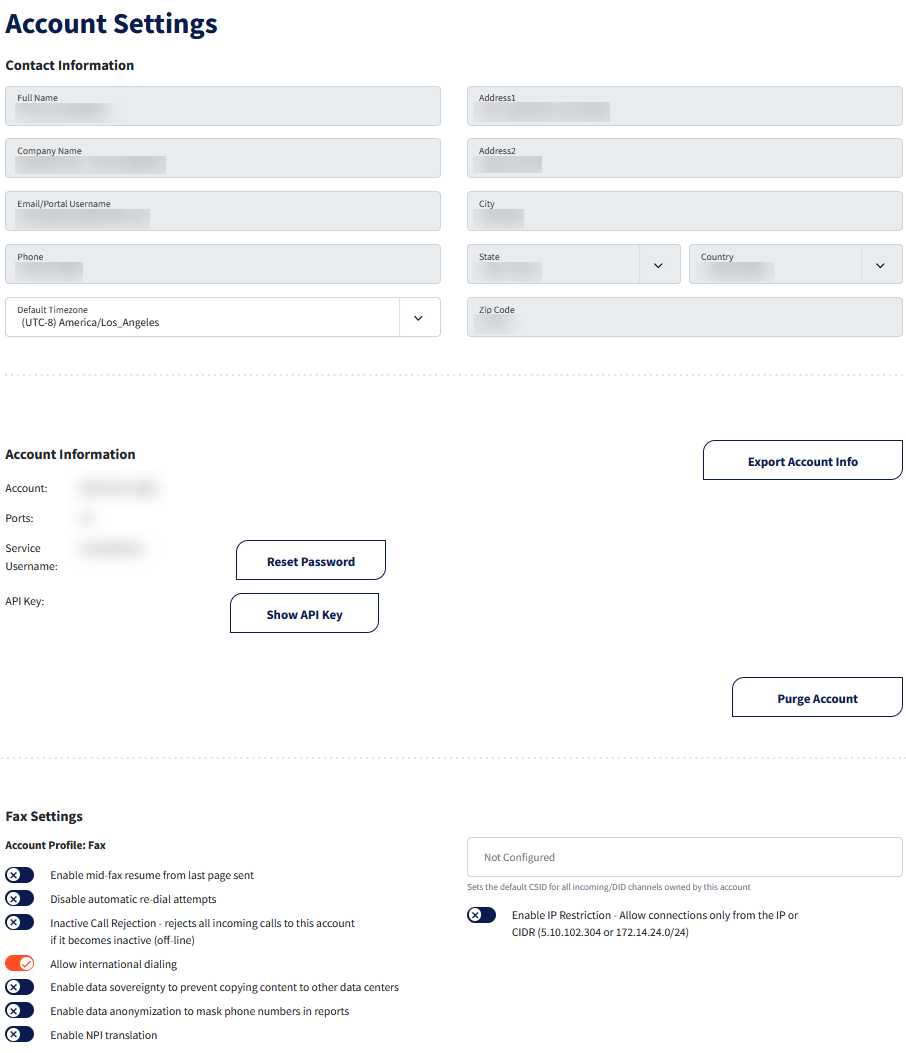
You have now reached the Account Settings page!
Ending Notes and Details
The Default Timezone setting changes the timezone of the details seen in the Reports section.
Changing the Contact Information is locked from all users.
Please reach out to your account manager of sales@etherfax.net for any requests to change these details.
If an ETHERFAX partner manages the billing plan, then they should be contacted instead.
Please note that changing the Email/Portal Username field affects that of the global administrator on the account.
The following list will summarize the Fax Settings seen in the Settings page:
Enable mid-fax resume from last page sent attempts to complete outbound fax attempts that were unexpectedly disconnected. This will result in more fax jobs as the first attempt will be a failure and the subsequent attempt(s) for the remaining pages will have their own fax statuses as they are separate fax jobs.
Disable automatic re-dial attempts prevents outbound fax destinations, when providing a line busy error to ETHERFAX, from being redialed. This is separate from the Enable mid-fax resume function as redials are automatic to busy numbers where toggling on mid-fax resume will continue jobs that were cut off in transit.
Inactive Call Rejection rejects all incoming calls to this account if it becomes inactive (offline).
Allow international dialing. This may be locked depending on the user attempting the change. If this is desired and the global admin cannot make the change, notify ETHERFAX’s sales team at sales@etherfax.net.
Enable data sovereignty to prevent copying content to other data centers is a toggle that pertains to accounts where storage and transmission of data must remain solely at the data centers they are configured for.
Enable data anonymization to mask phone numbers in reports is a function that masks numbers within the Reports section as a precautionary measure.
Enable NPI Translation is a feature where the National Provider Identifier registry is used for outbound dialing. Please note that NPI is a voluntary registry so caution should be exercised when faxing with sensitive material.
Default CSID is a field that sets the default CSID for all incoming/DID channels owned by the account.
Enable IP Restriction which specifies, when validating the ETHERFAX account, what singular IP address or range with CIDR notation, is authorized. This excludes entries found in Endpoints and is applicable only to account-level API connections.
