How to View Reports
This tutorial provides instructions on how to view reports for your ETHERFAX account.
Info, Notes and Warnings
There are multiple types of reports available, however, this tutorial covers the Dynamic Field Report.
Regardless of the report you wish to look into, the steps in this guide will apply. Please see the Ending Notes and Details section for more information about each report.
Prerequisites
Before reading these instructions be sure that the following prerequisites are met:
An ETHERFAX account.
An ETHERFAX portal user.
Instructions
How to view reports
Sign into the ETHERFAX Client portal at https://clients.connect.etherfax.net.
Click on Reports on the left-hand side of the navigation bar and determine what report you’d like to view:
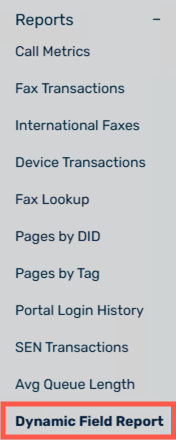
In this example, we will select Dynamic Field Report.
Select a Direction of Inbound or Outbound. Available Options will change depending on which Direction is selected:
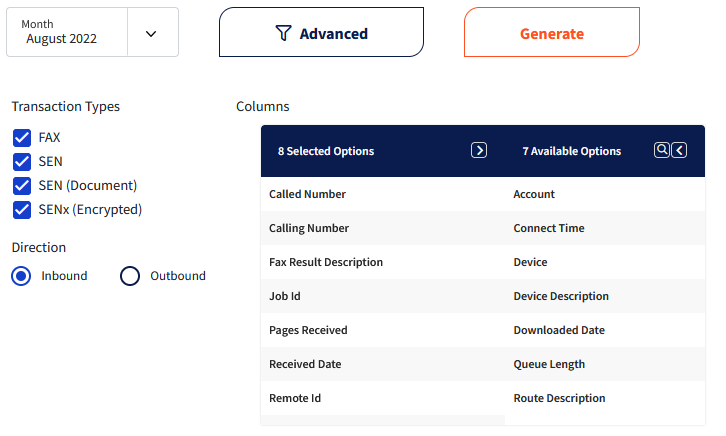
Determine the date for which you’d like to base your report on. You can select by month using the drop-down, and then click Generate to view your results:
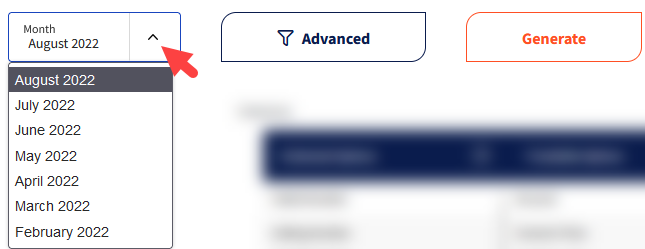
Alternatively, you can click on Advanced where you can narrow your range to something more specific:
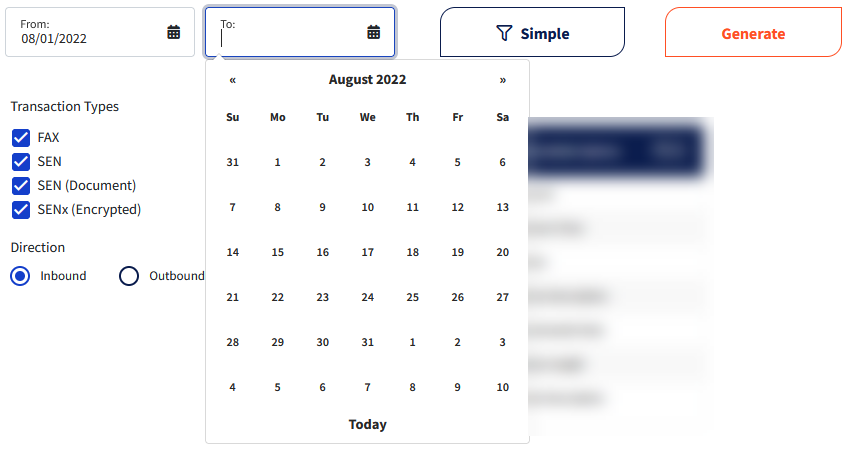
If you wish to download the report, click the icon of the type you wish to download. The 3 options, from left to right, are Excel, PDF, or CSV:
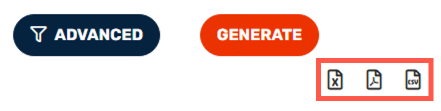
You have now successfully produced an account report!
Ending Notes and Details
The Dynamic Field Report will show fax failures while other reports may not, such as the Fax Lookup report.
Report Types:
Call Metrics relays the fax status of outbound fax attempts.
Fax Transactions relays inbound/outbound transactions, their timestamps, to and from calling numbers, Job IDs and more. A summary view can also be generated for easy analysis; however, it is not geared towards transactions related to the Endpoints section but instead with account-level API connections.
International Faxes lists the transactions, inbound or outbound, that traversed internationally.
Device Transactions lists transactions, inbound or outbound, as they pertain to the devices on an account. Applications that are managed in the portal, such as DirectFax for Microsoft Teams, will show activity in this report.
Fax Lookup allows for searching based on a Job ID, Calling To #, Calling From # or a Tag. This report does not reveal faxes with errors.
Pages by DID lists the number of Pages Received and Faxes Received for the route(s) on an account. Toggling the Include DIDs with No Activity option will allow one to view all DIDs regardless of activity.
Pages by Tag is not revealing for those not utilizing tags. This is common in EHR systems or the like that keep internal records, using an internal naming convention that is appended upon outbound fax transmissions.
Portal Login History lists portal user login history to the account along with a timestamp and the IP address associated to the sign in.
SEN Transactions detail faxing that is taking place where both the sender and recipient are faxing entirely through the ETHERFAX, never leaving the ETHERFAX network.
Avg Queue Length reveals the average time a fax is received to the account and when it is subsequently downloaded.
Dynamic Field Report allows for a comprehensive inbound or outbound report that is more detailed than that of any of the other reports.
