How to Check for Inbox/Outbox Items
This tutorial provides instructions on how to check for Inbox and Outbox items in the ETHERFAX Client portal.
Info, Notes and Warnings
The Inbox and Outbox can be refreshed in order to show the current fax jobs that are being processed.
Prerequisites
Before reading these instructions be sure that the following prerequisites are met:
An ETHERFAX account.
An ETHERFAX portal user.
Instructions
How to check for inbox items
Sign into the ETHERFAX Client portal at https://clients.connect.etherfax.net.
On the left-hand navigation bar click the drop-down arrow next to Dashboard. Select Inbox.
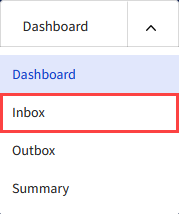
This completes checking the inbox!
How to check for outbox items
Sign into the ETHERFAX Client portal at https://clients.connect.etherfax.net.
On the left-hand navigation bar click the drop-down arrow next to Dashboard. Select Outbox.
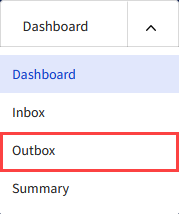
This completes checking the outbox!
Ending Notes and Details
Items in the Inbox are faxes on the account that have yet to be pulled down.
The filter can be used to look for specific faxes, however, if your devices/applications are connecting properly, then items should not remain in the inbox for much time.
The Outbox will show items submitted to ETHERFAX that are currently being dialed to their destination. They are in the process of dialing out and are awaiting a completed fax status.
The Outbox is often times empty, however, if the account faxes at a large volume, then one may see activity. Much like an inbox item, you will see details about page count, the dialed number, and so on.
