How to Send a Fax with a Cover Page in the Chat Tab
This tutorial provides instructions on how to send a fax with a cover page using the Chat tab.
Info, Notes and Warnings
Only 1:1 Instances that are registered to etherFAX can submit faxes.
This is not available for Teams Channel Instances.
A “registering user” refers to the user that registered DirectFax in this particular instance.
There is a 25 MB file limit on uploads.
Prerequisites
Before reading these instructions be sure that the following prerequisites are met:
A registered 1:1 Instance.
The registering user.
Instructions
How to send a fax with a cover page using the Chat tab
Visit your DirectFax instance and make sure you are in the Chat tab:

Click the + icon in a new message, then click Attach file:
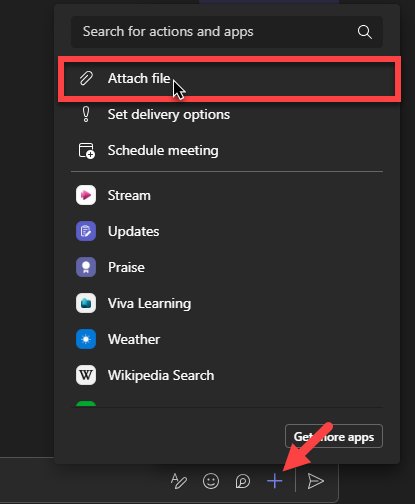
Add an attachment by selecting Attach cloud files or Upload from this device:
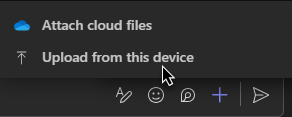
Acceptable attachment file types include .PDF, .TIFF, .JPEG, .PNG, .BMP, .DOC/.DOCX.
Click Enter to upload the file:

Hovering over the message where the emoticons are presented, click the ellipses (…) and then select Send using DirectFax:
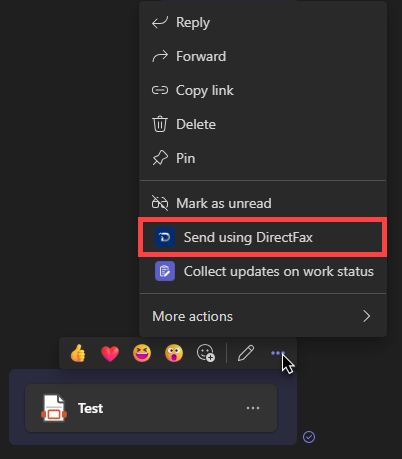
If you do not see the Send using DirectFax option, select More actions first, where you will then be able to locate it.
A pop-up will. Fill out the Recipient Fax Number and select the Yes option for Cover Page. Click Submit:
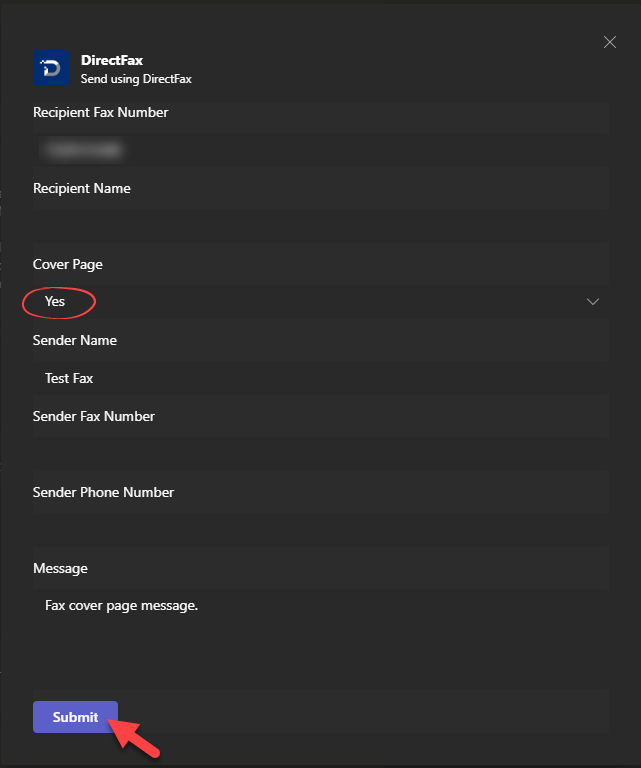
A message from DirectFax about the dispatch of the fax job will be provided:
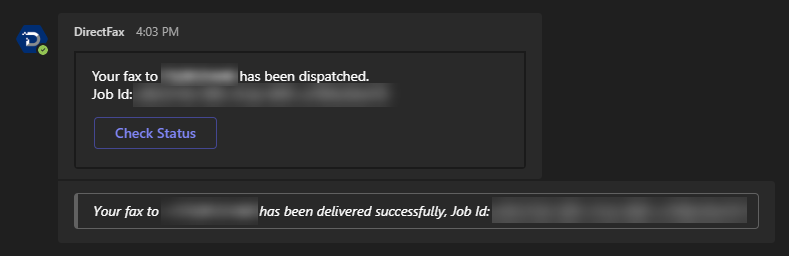
The status of the fax job should be automatically posted.
You have now successfully submitted a fax message with a cover page using the Chat tab!
Ending Notes and Details
Instructions on how to send a cover page using the Activity tab method can be found within the How to Send a Fax in the Activity Tab knowledge article.
If you are troubleshooting a number and are having issues, then it may be a result of a bad dialing string. To be safe, remove the hyphens and parentheses along with spaces between digits. This may help to resolve formatting or incorrect character issues.
Additionally, it may help to check the country code being referenced. DirectFax natively dials within North America where a +1 may be used upon its dial to your fax destination.
If you wish to dial internationally then you must have this option enabled on your etherFAX account along with the correct international exit code (international faxing requires a 011 or a + as the prefix to the fax destination).
