How to Send a Fax in the Activity Tab
This tutorial provides instructions on how to send a fax using the Activity tab.
Info, Notes and Warnings
Only DirectFax 1:1 Instances that are registered to etherFAX can send faxes.
This is not available for Teams Channel Instances.
When prompted to Sign In using the Activity tab, avoid signing in with a Microsoft 365 user other than the one that had registered that instance.
This will prevent mismatch errors when signing in.
Prerequisites
Before reading these instructions be sure that the following prerequisites are met:
A registered 1:1 Instance.
The Activity tab added to the DirectFax instance.
Instructions
How to send faxes using the Activity tab
In Microsoft Teams, select the DirectFax application.
Click on the Activity tab:

If you do not see the Activity tab, make sure you have selected the application itself and not the Chat history between your user and the application. The latter does not yield the Activity tab.
In the upper-left, click the + Create Fax button:
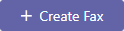
On the Create a Fax screen click the + Add button where the Add Recipients pop-up will appear. Add your Recipient’s Fax Number. Then click Add:
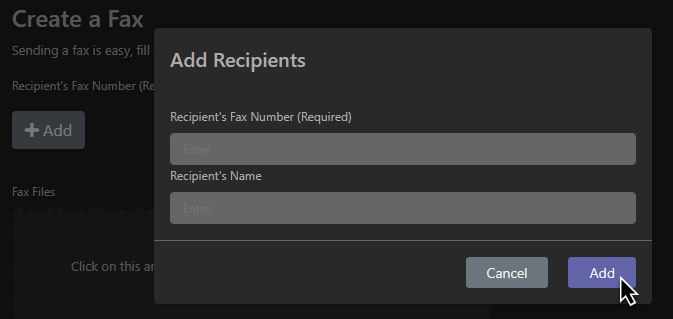
You can add up to 10 recipients total by repeating this step.
Within the Fax Files section, click in the box or drag files to the box in order to begin attaching documents for your fax:
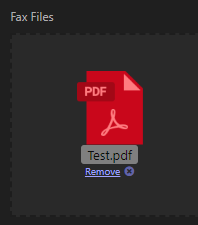
Acceptable attachment file types include .PDF, .TIFF, .JPEG, .PNG, .BMP, .DOC/.DOCX.
Be sure to select the order of the documents chronologically to achieve the desired result. Attachments will be appended to one another in the order they are uploaded.
If you wish to add a Cover Page, select the drop-down for it and toggle it to Yes. From there, enter a Sender Name, Sender Fax Number, Sender Phone Number, and/or a Message:
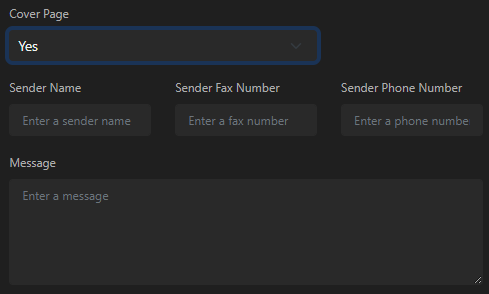
Thereafter, click Send.
You have now successfully submitted a fax! You can verify the transmission of the fax job by viewing the Sent items.
Ending Notes and Details
Attachments will be appended to one another in the order they are uploaded.
If you are troubleshooting a number and are having issues, then it may be a result of a bad dialing string. To be safe, remove the hyphens and parentheses along with spaces between digits. This may help to resolve formatting or incorrect character issues.
Additionally, it may help to check the country code being referenced. DirectFax natively dials within North America where a +1 may be used upon its dial to your fax destination.
If you wish to dial internationally, then you must have this option enabled on your etherFAX account along with the correct international exit code (international faxing requires a 011 or a + as the prefix to the fax destination).
