How to Register DirectFax Messenger to your etherFAX Account—Slack Channel Instance
This tutorial provides instructions on how to register a Slack Channel Instance of DirectFax Messenger for Slack with your etherFAX account after it has been installed to your workspace.
Info, Notes and Warnings
If you do not yet have an etherFAX account, then you will need to contact the etherFAX Sales team. These steps will not work without an account.
A Slack Channel Instance takes place when DirectFax Messenger is installed directly to a Slack Channel as opposed to being installed directly to a user.
A Slack Channel Instance is inbound-only. They are also interactable only to the registering user, however, all others in that channel can view received faxes.
Prerequisites
Before reading these instructions be sure that the following prerequisites are met:
An etherFAX Account.
Must have the ability to generate an enrollment code.
An etherFAX portal user.
The Global Administrator, or
one with the Edit Customer role.
DirectFax Messenger installed to the Slack workspace:
Instructions
How to register DirectFax Messenger—Slack Channel instance
Sign into the etherFAX Client portal at https://clients.connect.etherfax.net.
On the left-hand side, choose Endpoints > Applications. In the upper-right corner, click the + Enrollment button:
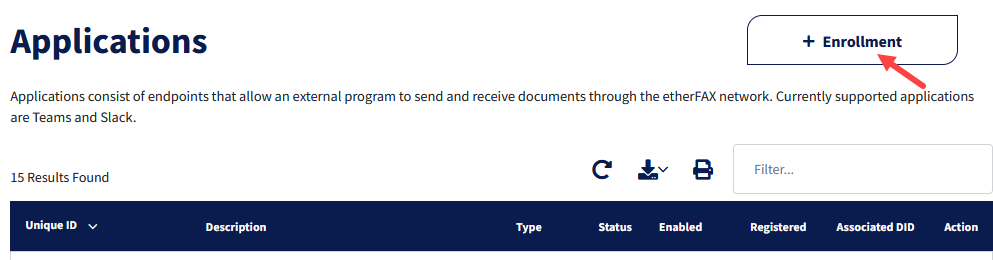
Should the button in the upper-right not read as + Enrollment, then your account may not have sufficient privileges to using this service.
Within the Manage Enrollment Codes pop-up, click Generate Code. Click the clipboard icon to copy the token:
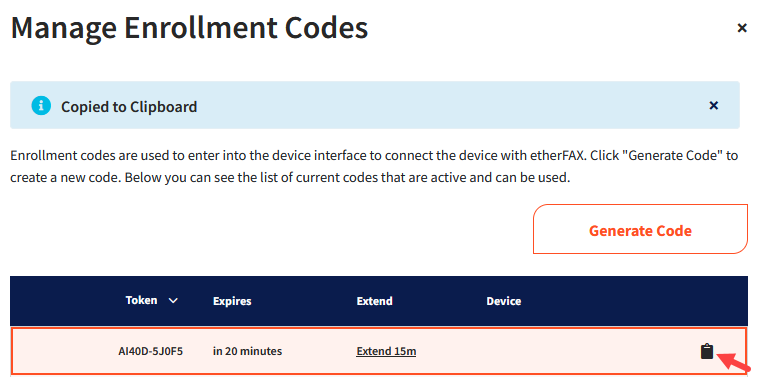
Revisit Slack and select the DirectFax Messenger application. Make sure that the Messages tab is selected:
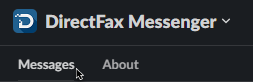
In the message field, begin typing out /fax_enroll and select the option as seen below:
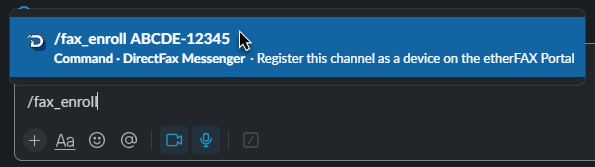
Paste the code copied from Step 3. Then click Enter.
You will now be given a message stating your device registration was successful!
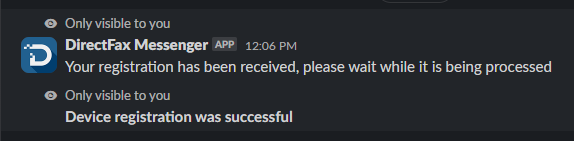
You have now successfully registered Slack to a channel!
Ending Notes and Details
Only the registering user can interact with the application. Others in the channel cannot use bot commands but can view received faxes.
You can confirm your installation was successful by visiting the etherFAX Client portal and visiting Endpoints > Applications and looking for the new entry.
Further confirmation can be made by performing a /fax_status command in the Slack Channel Instance and comparing the Serial Number with the Unique ID in the Client portal.
