How to Determine your Lexmark MFP's IP Address
This article shows you how to locate your Lexmark MFP’s IP Address.
Info, Notes and Warnings
If you do not set up a static IP Address for your Lexmark MFP, you will have to repeat these set of steps every time it changes.
Prerequisites
Before reading these instructions be sure that the following prerequisites are met:
The Lexmark MFP can be reached from your computer/workstation.
The Lexmark MFP is connected to your local intranet.
Instructions
How to determine your Lexmark’s IP Address (Windows)
With your Lexmark connected to your network, open up File Explorer.
On the left-hand side, click on Network.
Find your Lexmark MFP on the page and right-click it and select View Device Webpage:
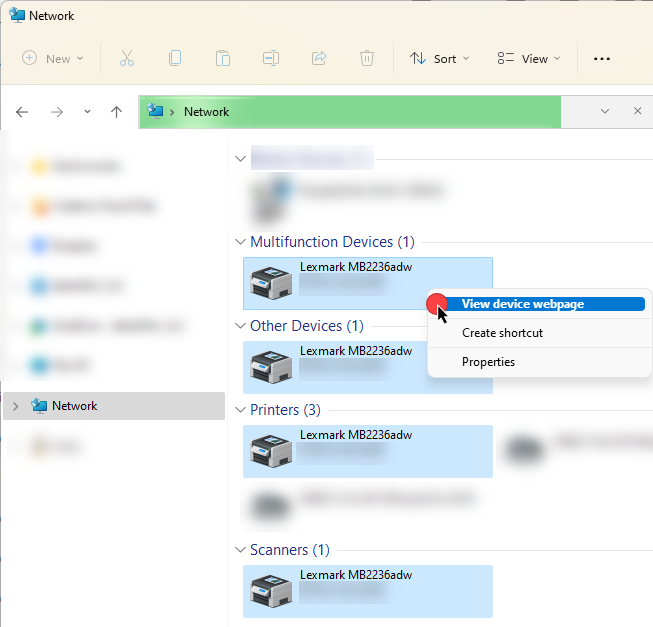
How to determine your Lexmark’s IP Address (Mac)
With your Lexmark connected to your network, go to System Preferences.
Click on Print and Scan.
Click on your Lexmark MFP and the IP Address will be listed next to Location.
Ending Notes and Details
Mac: You may also click on Options & Supplies where it should state the IP Address again, in Location. When you click on this button you have the option to “Show Printer Webpage…” which will take you to your Device’s Embedded Web Server Webpage.
If connected to the Internet, the IP Address can often be seen on the interface of the device itself.
