How to Send a Fax in the Chat Tab
This tutorial provides instructions on how to send a fax using the Chat tab.
Info, Notes and Warnings
Only 1:1 Instances that are registered to etherFAX can submit faxes.
This is not available for Teams Channel Instances.
A “registering user” refers to the user that registered DirectFax in this particular instance.
There is a 25 MB file limit on uploads.
Prerequisites
Before reading these instructions be sure that the following prerequisites are met:
A registered 1:1 Instance.
The registering user.
Instructions
How to send faxes using the Chat tab
Visit your DirectFax instance and make sure you are in the Chat tab:

In the message section, type out send fax to followed by the number of the recipient you wish to fax:
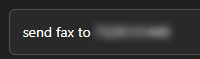
Before clicking enter, click the + icon within the new message. Then click Attach file:
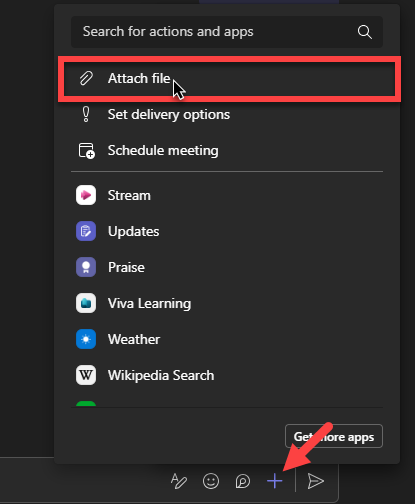
Add an attachment by selecting Attach cloud files or Upload from this device:
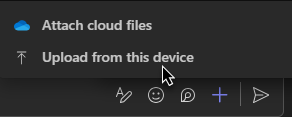
Acceptable attachment file types include .PDF, .TIFF, .JPEG, .PNG, .BMP, .DOC/.DOCX.
Repeat with additional documents as needed.
Once all attachments are fully uploaded, send the fax by clicking Enter:

Once the fax is complete, a fax status message will be posted:
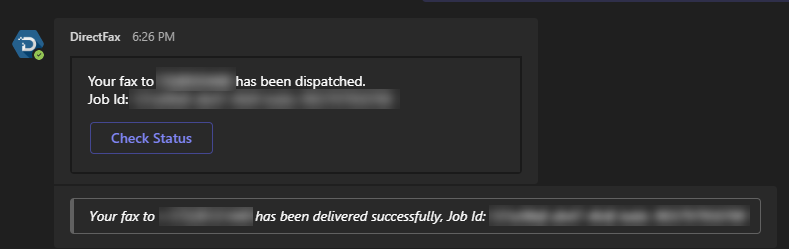
You have now successfully sent a fax!
Ending Notes and Details
DirectFax will automatically relay the fax status, however, you can always prompt a check by clicking the Check Status button on the submitted fax.
If you are troubleshooting a number and are having issues, then it may be a result of a bad dialing string. To be safe, remove the hyphens and parentheses along with spaces between digits. This may help to resolve formatting or incorrect character issues.
Additionally, it may help to check the country code being referenced. DirectFax natively dials within North America where a +1 may be used upon its dial to your fax destination.
If you wish to dial internationally then you must have this option enabled on your etherFAX account along with the correct international exit code (international faxing requires a 011 or a + as the prefix to the fax destination).
