How to Perform the "get device status" Command
This tutorial provides instructions on how to perform the get device status command via the Chat/Posts tab or through the Activity tab.
Info, Notes and Warnings
The Chat tab is equivalent to the Posts tab when looking at a Teams Channel instance.
A “registering user” refers to the user that registered DirectFax in this particular instance.
Prerequisites
Before reading these instructions be sure that the following prerequisites are met:
A registered DirectFax instance.
The registering user.
Instructions
How to perform the “get device status” command—Chat/Posts tab method
Visit your DirectFax instance and make sure you are in the Chat/Posts tab:

If you are in the Teams Channel Instance, this will read as the Posts tab.
Type get device status into a new conversation or select it from the drop-down menu:
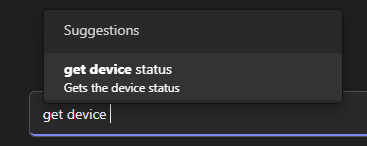
In a Teams Channel Instance, be sure to use the @ symbol method of invoking DirectFax before the command.
More info can be found in the Ending Notes and Details section at the end of the article.
Click Enter. DirectFax will post a card detailing the registration between itself and your user in that location:
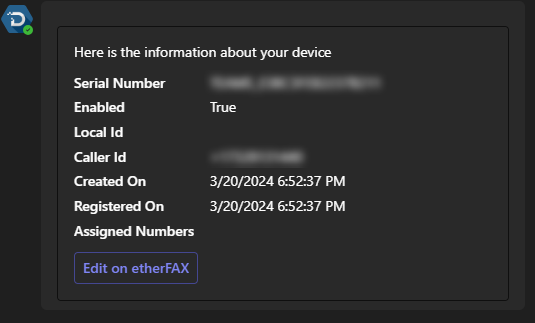
You have now successfully performed a get device status in the Chat tab!
Instructions
How to perform the “get device status” command—Activity tab method
Visit your 1:1 Instance or the Teams Channel Instance where DirectFax is installed.
Select the Activity tab:

Select the info icon ⓘ next to the Filter in the upper-right corner:

Thereafter, you will be presented with your DirectFax instance’s details:
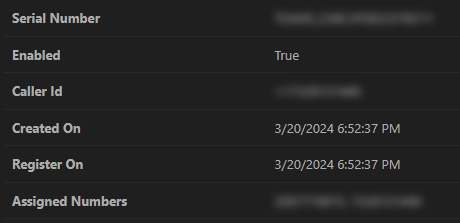
You have now successfully performed a get device status in the Activity tab!
Ending Notes and Details
1:1 Instances do not need to reference DirectFax by using the @ symbol.
To reference the application in a Teams Channel, you must use the @ symbol and then type DirectFax. Thereafter, you can select DirectFax in order to start interacting with the application:
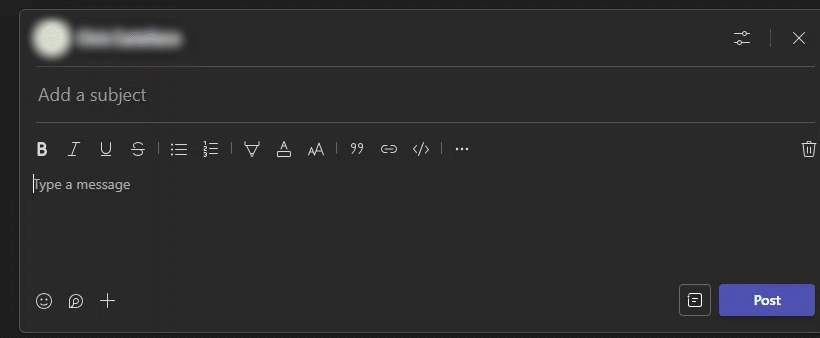
When prompted to Sign In using the Activity tab, it is important to avoid signing in with any user that is not the original registering user.
