How to Perform the "get destination info" Command
This tutorial provides instructions on how to perform the get destination info command in a 1:1 Instance.
Info, Notes and Warnings
A “registering user” refers to the user that registered DirectFax in this particular instance.
This function is not available in the Activity tab nor is it available to Teams Channel Instances.
This action only works when looking up numbers that are hosted with etherFAX.
Prerequisites
Before reading these instructions be sure that the following prerequisites are met:
A registered 1:1 Instance.
An etherFAX route to investigate.
Instructions
How to perform the “get destination info” command
Visit your 1:1 Instance and select the Chat tab:

Type get destination info into a new conversation or select it from the drop-down menu:

Follow the command with an etherFAX destination that you would like to investigate, then click Enter:
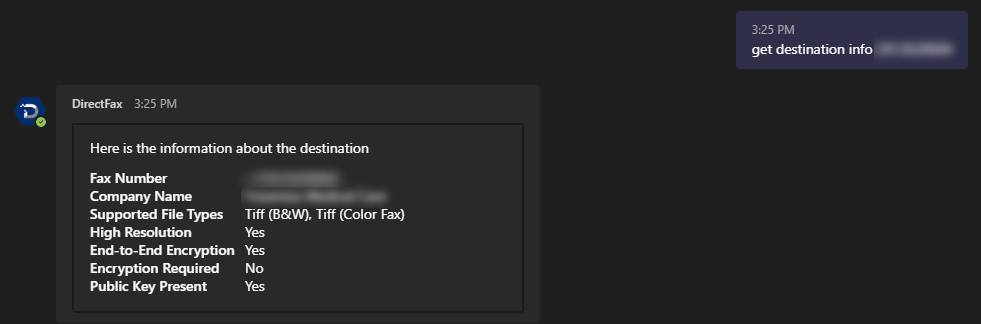
Details like the supported file types, resolution, and more will then be provided.
You have now successfully performed the get destination info command!
Ending Notes and Details
While only relevant to checking on etherFAX hosted routes—this can be used to determine what supported file types they can accept along with encryption capabilities.
You will receive an error if the destination does not belong to etherFAX. This is expected behavior.
