How to Perform the "/fax_destination_info" Command
This tutorial provides instruction on how to perform the /fax_destination_info command with DirectFax Messenger.
Info, Notes and Warnings
A “registering user” refers to the user that registered DirectFax in this particular instance.
This action only works when looking up numbers that are hosted with etherFAX.
Prerequisites:
Before reading these instructions be sure that the following prerequisites are met:
A registered 1:1 Instance or Slack Channel Instance.
The registering user.
An etherFAX route to investigate.
Instructions
How to perform the “fax_destination_info” command
Depending on your need, select the DirectFax Messenger app in your 1:1 Instance or the Slack Channel Instance as the registering user.
In the message field, type /fax_destination_info followed by the etherFAX destination that you would like to investigate. you wish to see details on:
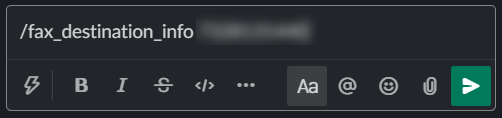
Click Enter:
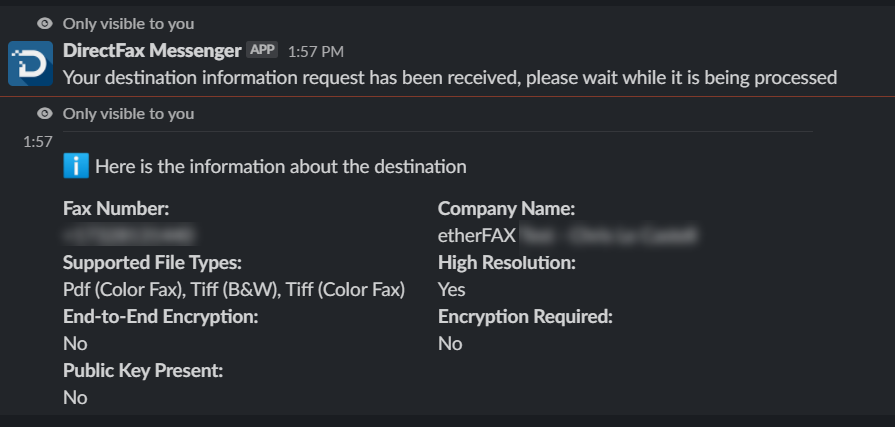
Details like the supported file types, resolution, and more will then be provided.
You have now successfully performed the /fax_destination_info command!
Ending Notes and Details
While only relevant to checking on etherFAX hosted routes—this can be used to determine what supported file types they can accept along with encryption capabilities.
You will receive an error if the destination does not belong to etherFAX. This is expected behavior.
